
Well I'm aware there is an easy installer floating around various websites but this is for those that still prefer the "original way"
What you will need:
01x Battery
01x Memory Stick Duo Pro that is less than 4gb (MSD not working)
01x PSP on 1.50 OFW or any other CFW
1.50 Firmware
Pandora's Files
List of Compatible Batteries
Working:
- Sony "standard" Li-ion 1800 mAh
- Sony PSP-280 2200mAh
- Atomic Battery Pack 3.6V 1800mAh
- Datel, PSP Battery 3600 mAh (X2)
- Datel, PSP Battery 1800 Max Power
- Datel, PSP Battery GO MAX
Not Working:
- 3.6v 3600 mAh Battery Pack (Silver letters) (Model PSP-360) (Fake)
- 2600 mAh Mega Battery Pack (Fake)
- Sony PSP-280 2200mAh (Fake)
- Sony PSP Bloc-Battery pack 3.6v 1800 mAh
- Battery 3600mAh, unknown brand, (china made model NK-RH008) (Fake)
- Battery Pack, unknown brand, (lithium) 3.6v 3600 mAH (Fake)
- Intec 2200 mAh
- UltraLast e-Boost 3.7v 2200mAh Li-PO battery
Installation
0) On your PSP, enter Recovery Menu holding R Trigger when Booting it. Set your Kernel to 1.50.
1) Download the Pandora's File and the 1.50 Official UPDATE.
2) Extract the Files to your Desktop and Open the folder.
3) Connect the PSP to the PC with the Memory Stick inside via the USB Connection.
4) Use mspformat.exe from the Pandora's Folder to format the Memory Stick.
*Open any folder, From the upper menu select Tools-->Folder Options...-->View-->unmark "Hide Extensions for known File Types"--> Apply an then OK.
*Then Copy the "mspformat.exe" from the mspformat folder inside the Padora's Folder to [My Computer/C:]
*Now Open up "Run" from your PC and type in "cmd" and a Black Window should pop up.

*In the Black Window, type in cd c:\ and then hit enter. This should appear, C:\>
*type mspformat.exe YourPSPDriveLetter (example: since mines is letter M, it will look like this, mspformat.exe m)
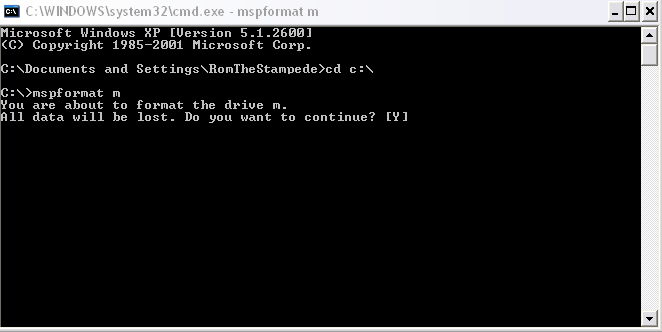
*Type in Y and hit ENTER. FORMAT COMPLETED...
(if you see any files that still exist inside your MS, Delete them manually)
5) Remove the Memory Stick and disable the USB connection. (you will not damage your PSP or memory stick when having your PSP on for this step)
6) Re-Connect the Memory Stick again via the USB connection of the PSP. (you will not damage your PSP or memory stick when having your PSP on for this step)
7) Manually Create the PSP/GAME folders on the Memory Stick (MS).
8) Now back to the Padora's Folder, open up the battery folder and copy both folders to your Memory Stick (MS_ROOT/PSP/GAME).
pandora_battery
pandora_battery%
9) Go back and open up the installer folder and copy both folders to your Memory Stick (MS_ROOT/PSP/GAME).
pbfirm_install
pbfirm_install%
10) Extract the 1.50 Official to your Desktop.
11) Copy the 1.50 official updater as UPDATE.PBP to the root of the Memory Stick.
12) Remove the Memory Stick and disable the USB connection. (you will not damage your PSP or memory stick when having your PSP on for this step)
13) Re-Connect the Memory Stick again via the USB connection of the PSP. (you will not damage your PSP or memory stick when having your PSP on for this step)
14) Run "installer" on the PSP. This application will create the firmware files on the root of the Memory Stick, as well as msipl.bin.
15) Execute "msipl" application on the PC with the msipl.bin to write the IPL to memory stick.
*On your Memory Stick, copy the "msipl.bin" and paste it to [My Computer/C:]
*Then Copy the "msinst.exe" from the msinst folder inside the Padora's Folder to [My Computer/C:]
*Both "msipl.bin" & "msinst.exe" should be together. (inside C:\)
*Now Open up "Run" from your PC and type in "cmd" and a Black Window should pop up.
*In the Black Window, type in cd c:\ and then hit enter. This should appear, C:\>
*type msinst.exe YourPSPDriveLetter msipl.bin (example: since mines is letter M, it will look like this, msinst.exe m msipl.bin)

*Now hit ENTER.
*A bunch of stuff should show and you might get "write MS BOOT CODE C:\>". Ignore it you are done.
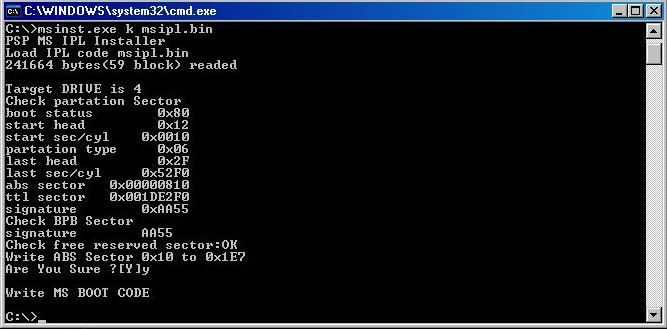
16) Once again, Remove the Memory Stick and disable the USB connection. (you will not damage your PSP or memory stick when having your PSP on for this step)
17) Re-Insert the Memory Stick again. (you will not damage your PSP or memory stick when having your PSP on for this step)
18) Execute "battery" application on the PSP to modify the battery.
19) Congratulation, you are now in possession of a "Magic Memory Stick" and a "JigKick Battery".
Usage
- Insert Memory Stick into the PSP
- Remove power cord and insert the JigKick Battery into the PSP.
- A menu appears when the PSP boots. Follow the onscreen information
and instructions.
Notes
- The firmware on the memory stick is not a full 1.50 but a minimal subset of it. So not all programs such as flasher will work.
- Only memory stick pro duo will work.
- The Idstorage cannot be totally restored, as there is no known way to regenerate it fully.
- There will be a BSOD at the end of the process but it's normal.
- All hardware revisions known at this day are supported.
Problems
- UMD not working properly especially for PSP with TA-82/86 motherboard.
- Analog Stick losing sensitivity.
- Wi-fi not workng properly after unbricking.
Credits
All work done by the Prometheus team aka Team C+D:
Adrahil (VoidPointer)
Booster
Cswindle (Caretaker)
Dark_AleX (Malyot)
Ditlew
Fanjita (FullerMonty)
Joek2100 (CosmicOverSoul)
Jim
Mathieulh (WiseFellow)
Nem (h1ckeyph0rce)
Psp250
Skylark
TyRaNiD (bockscar)
No comments:
Post a Comment