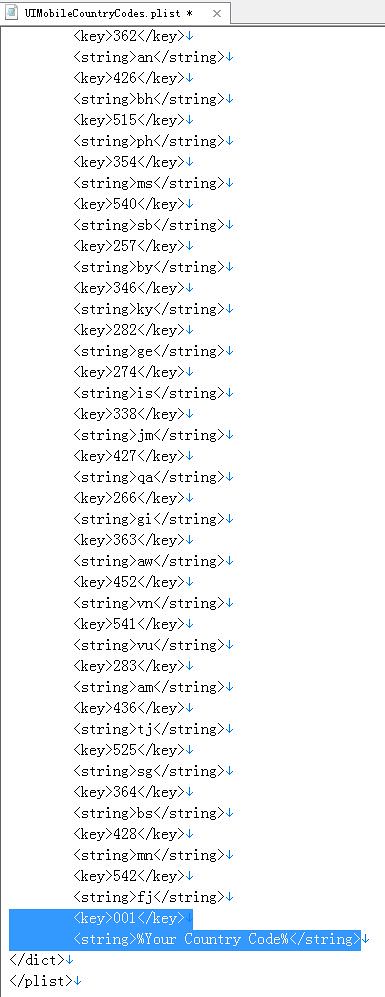Scratches? Dust under screen? Cracked Screen? Most people at this point get frustrated at their PSP and break their PSP’s or they throw
them away. Unfortunately people do not understand that the PSP is one of the most customizable handheld systems out there. You can
not only change things like faceplates, but you can also replace broken LCD screens.
An average PSP TFT-LCD screen costs around 50-70 dollars, and that is way less then going out of your way to buy a 3.10 firmware PSP
for $200.
Below is a guide i found on how to replace the LCD screen, and a great site to pick up the PSP TFT-LCD screens for the replacement. To
replace a PSP screen it takes a screw driver and around 10 minutes.

How to Replace an PSP TFT-LCD:
Ok, now we can get started on the guide. Here is what you are gonig to need to complete the job:
•
Replacement Sony PSP Screen with backlight. You can get parts that are just screens that you need to install the backlight in
and use your current backlight or buy a complete LCD with backlight. Spend the extra couple of dollars and buy one with
backlight, you will not regret it. Where should you buy your LCD Screen? You have a couple of choices here as many people
sell LCD Screens on the market now. I suggest buying from
zeromartz.com.
• Precision Screwdriver Set. If you do not have a small precision screwdriver set for eyeglasses or other small electronic, spend
the $5 at Home Depot. Otherwise, you run a great risk of stripping out the screws on your Sony PSP while you try repair your
broken PSP LCD screen.
Now we can get started on the repair.
1. Layout the parts and screwdrivers and let everything come up to room temperature. For those of us who live in warm weather
climates, this is not a big deal. However, if your garage is much colder or the parts are not at similar temperatures you could
have issues in some circumstances.
2. There are six screws that you need to take out in order to open up your PSP case. Two of them are hidden underneath the
battery. Before you can get to them, you must remove the black strip of tape near the bottom of the compartment. This is the
warranty tape, removing it will expose the last two screws.
3. Carefully separate the plastic casing for your PSP by removing the top cover on your PSP and set it aside. This should separate
very easily. If you have troubles removing it, there is still a screw left on your PSP.
4. Using a small, flat precision screwdriver (exacto knife may also work), pry the metal edges of the silver screen assembly from
the LCD screen. The LCD should pop out, but the cables should still be attached by the clips.
5. Fold the screen down to expose the connections to the clips. Carefully release the clips from the front by gently lifting them with
a flat-head screwdriver. Be extremely careful not to break the clips by applying too much pressure. A broken clip is the only thing
that will require you to send your PSP into Sony for repair.
6. On the Sony Playstation Portable clips are lifted, the cables will slide out and your broken (shattered) LCD will be ready for
disposal.
7. Lay the new LCD screen face down in front of your PSP so that you can access the cable clips and gently slide the cables all the
way into the clips. (In some cases, the cables may not go in without a little help from a screwdrive or by slightly bending the
cables. Be very careful if you need to use this method as you do not want to damage the leads of the cable.) Now, close the
clips by snapping them down.
8. Fold the new Sony PSP LCD Screen up and snap it back into the metal assembly. Do not put on the LCD screen itself as it is
very sensitive and you could crack it. Snap it in by pressing along the edges of the unit. It should go together very easily.
9. Place the cover back over your case and put all the screws back in.
10. Turn on your PSP and enjoy your new screen!
If you need a great place to buy the LCD screens from check out
http://www.zeromartz.com . We ship out their LCD’s quickly, and offer
great support via email .
NOTE: This may seem to be an old article, but a lot of people still email me daily regarding TFT questions, so i thought that it’s
time for a updated article.
Did this guide help you out? Do you have any questions or need clarification? Go ahead and leave a comment.




 Ultimate Entertainment With New HDMI Cables From Sony
Ultimate Entertainment With New HDMI Cables From Sony